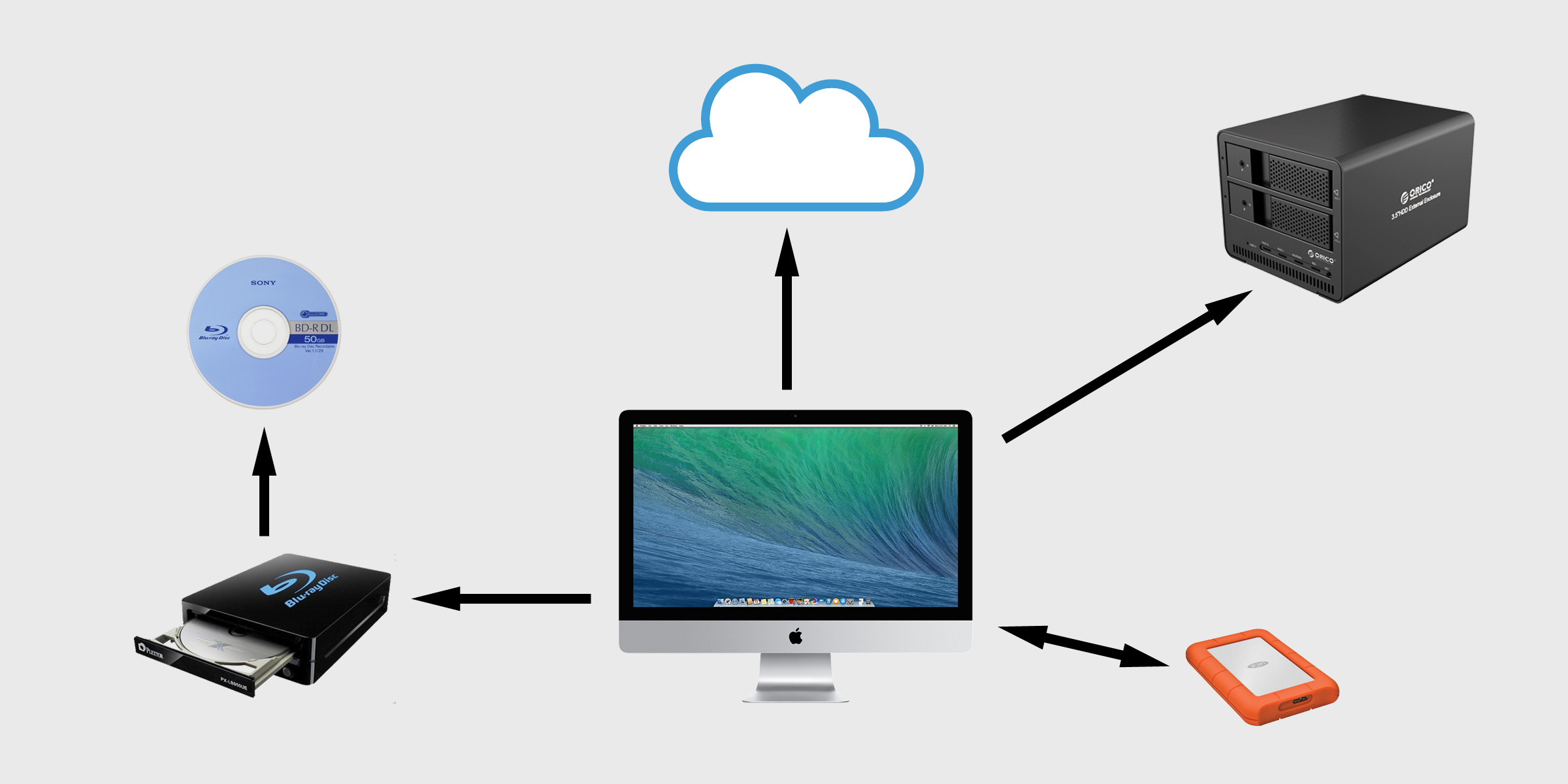Data Backup for Recording Studios: The Complete Guide
/It’s not as glamorous as large format consoles and vintage analog gear, but as audio engineers we need to give serious thought to how our data is protected. After all, our careers and the reputations of our studios depend on it. Not sure where to start? Read on to find out how to keep your data safe.
The Basics
One of the first principles regarding data backups in the IT industry states that there should be at least three copies of everything, with at least one of those copies stored offsite. This is a good starting point for those wondering what they need. For example, a work drive may be copied to networked storage through incremental backups and then copied to the cloud for offsite storage. Regardless of how it's done, following this general rule when creating backup and archival plans is the best way to prevent data loss.
In most cases, our backups also need to serve three distinct purposes: they need to protect our data, allow us to get up and running quickly again in the event of an equipment failure, and allow us to archive copies of our work for future reference. Thankfully, with today’s backup software and some careful thought, this is surprisingly easy to achieve and can even be automated to remove the element of human error (which usually manifests itself in the form of forgetfulness). By combining different backup methods and working within the framework of the aforementioned rule-of-three, we can create an incredibly robust backup strategy that meets all of these needs. Below are some common backup methods and their best uses. You can also check out the links at the end of this article for more information and equipment recommendations.
Disk Images
An example of Mac OS X Disk Utility (showing my work drive), which can be used to create disk images.
Disk Images are an exact copy of the contents of a hard drive or SSD that preserves the file structure of the original media. These are useful for getting back to work quickly after an equipment failure or rolling back to a previous version of an OS after an unwanted update. Disk images are most effective when used to create copies of smaller drives with relatively static content, such as the system drive of your computer. They can also be useful for archiving presets on hardware synthesizers or amp simulators that may be able to copy data to a USB stick (which you can then create an image of) but not connect to a computer for regular backups.
On Mac OS X El Capitan (10.11) or later, Disk Images can be created using Disk Utility by first highlighting the drive you want to use for the disk image in the Disk Utility sidebar and then selecting “New Image>Image From Folder” in the File menu. Disk images should be created whenever you update your OS or software and after you have verified that all the updates are functioning correctly. If you suspect that a drive is corrupt, near the end of its life, or otherwise damaged do not create a disk image of it, as it will clone the disk exactly as it is, corrupt sectors and all.
Incremental Backups
RAID arrays can be a great way to store the large amount of data created by incremental backups while also providing protection against hard drive failure.
Incremental backups are what we think of when we think of the typical computer backup: they only contain files that have been created or modified since the last backup took place. With most backup software, incremental backups will be kept until the drive they are stored on becomes full, at which point the oldest ones will be deleted. These backups are best suited to backing up work volumes where recording sessions and client files are stored, since the data on these volumes is constantly changing. There is a plethora of software available to automate this task, although one of my personal favourites is Apple’s Time Machine, which comes standard on all Mac computers. For those that want a little more flexibility than Time Machine can offer (notably the ability to schedule tasks at times when the computer isn’t in use) I also recommend Carbon Copy Cloner.
Since the incremental backups will almost always be the most recent copies of any file, it’s important that these are safe from hard drive failure and always accessible. For this reason, I recommend using a hardware-based RAID volume configured for redundancy to store incremental backups. For a smaller studio, a RAID 1 may suffice but in larger professional applications I recommend a RAID 5, 6, or 10 array. Not only does this help protect against the failure of the backup volume, but depending on configuration can create more storage space and therefore allow a longer backup history. For more information on RAID, check out my post RAID and Audio: How a RAID Array Can Benefit Your Recording Studio.
Archival
Optical media has an excellent lifespan and is still frequently used for archival purposes.
Before digital recording revolutionized the audio industry, archival was done simply by storing the tape that was used for the recording. However, the digital age presents a new host of archival solutions and dilemmas. In many ways, hard drives are a less-than-ideal archival medium because they are prone to physical shock and don’t always handle long periods of storage well, despite being cost-effective. Many large facilities are still using tape drives and digital tape due to its high storage capacity and long lifespan, but implementing a tape-based backup system can be expensive and maintaining it is time-consuming. At this point in time, there is really no right answer for everyone regarding archival and most established studios are continuing to use whatever system they already have in place.
However, for smaller studios, the most effective archival method currently available is Blu-ray. Optical media, while largely obsolete for consumers, still has a strong foothold in the archival community and setting up a Blu-ray-based archival system is relatively easy. High-quality external optical drives can be purchased for around $100 USD, making the cost of implementation very affordable, and storing Blu-ray discs requires little physical space. The biggest cost associated with archiving to Blu-ray is currently the cost of the media, which is expected to come down as technology advances. For a new studio starting up or anyone implementing a proper backup/archival plan for the first time, this is what I'd recommend.
Offsite Backups
Backups of important data should also be stored offsite to protect against theft of equipment, fire, or natural disaster. There are currently plenty of cloud storage options available that would satisfy this requirement, including Blackblaze, Amazon Web Services, and Dropbox, and in many cases this is the most cost effective way to maintain an offsite backup. For those that create an astronomical amount of data there’s also the option of renting space at a co-locate and managing your own backup server, but for most of us this is more than we require and beyond the scope of this article.
An example of a data backup plan for a small home studio using a RAID array and cloud storage while archiving to Blu-Ray discs.
Conclusion
Proper backup practices might not be the most exciting part of being an audio engineer, but it's a necessary skill to have. Thankfully, there's plenty of software available to help automate the process and once you have a plan in place most of the tasks become a force of habit with time. If you still have questions or are wondering where to begin, check out the list below which contains everything you need to get started. Knowing how to properly backup and archive your data is an essential part of keeping your studio running smoothly and keeping your recordings safe and accessible well into the future.
RAID Enclosure and Drive Recommendations
OWC Mercury Elite Pro Quad
Synology Diskstation DS420j
WD Red Hard Drives
WD Gold Datacenter Hard Drives
Backup Software
Carbon Copy Cloner
Optical Drive and Media Recommendations
OWC Mercury Pro Optical Drive
Verbatim 25GB Blu-Ray (BD-R) discs
The Home Studio Archive is reader-supported. When you buy from links on our website we may earn a small commission at no additional cost to you. We do not accept compensation for reviews and only recommend products we have used and tested ourselves.