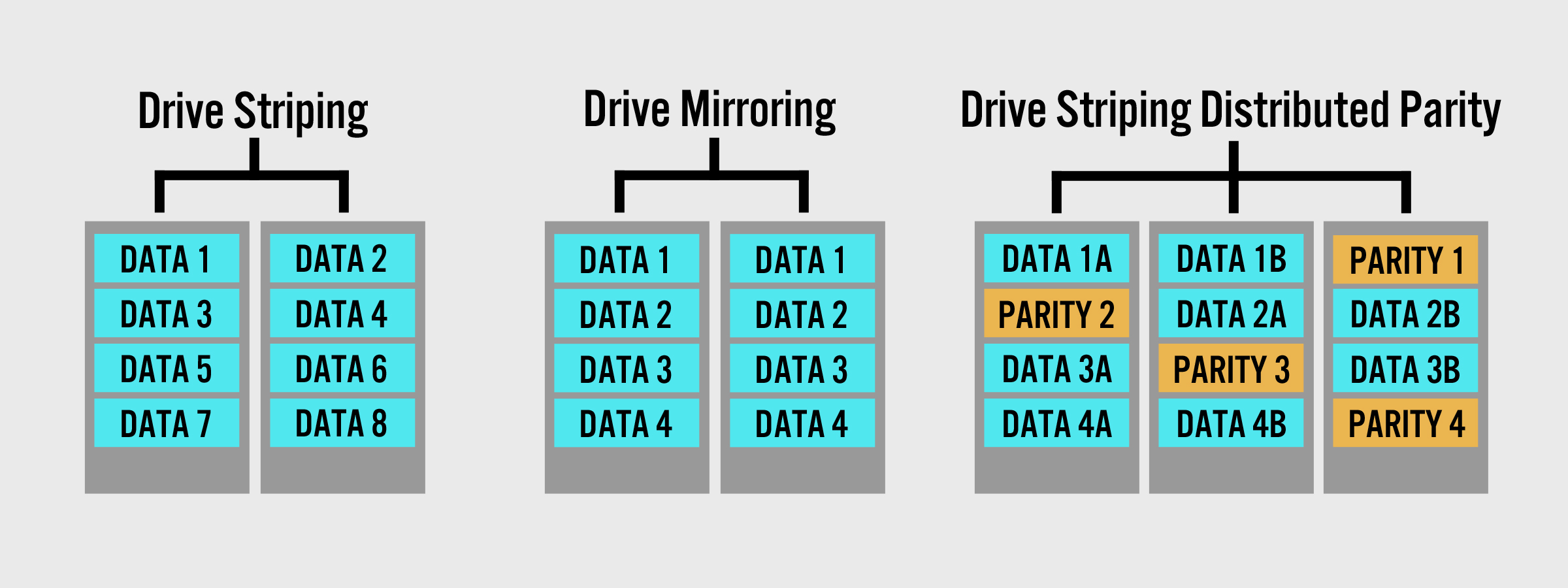RAID and Audio: How a RAID Array Can Benefit Your Recording Studio
/RAID arrays have been used by everyone from video editors to IT professionals for years, but seem to be consistently neglected by the audio engineering community. While RAID isn't new technology, it offers a lot of benefits to the typical recording studio. Check out this guide on applying RAID to audio recording to see how it can help you.
What is RAID?
RAID is a form of data storage technology where multiple hard drives are configured to appear as one logical entity when connected to a computer, with the goal of increasing performance, creating redundancy, increasing storage capacity, or a mixture of the three. RAID is classified in “levels”, each of which provide unique benefits to the user, and can be implemented through either software installed on the computer or an external hardware controller. In fact, basic RAID arrays can even be created using Mac OS X, although in versions 10.11 (El Capitan) and later this must be done through Terminal and the command line interface.
RAID Glossary
RAID can get very technical very quickly, so I've included a glossary of useful terms you may run into when learning about RAID.
RAID – An acronym that stands for Redundant Array of Inexpensive Disks, although in recent years it has been re-interpreted to mean Redundant Array of Independent Disks
Levels - How different RAID configurations are classified
Striping – Splitting the data evenly between two or more hard drives
Mirroring – Creating an exact copy of the same data on two or more hard drives
Parity - Error correction data that is used in certain RAID levels to rebuild the array after a hard drive failure
Distributed Parity – A system of error correction where the error correction data is distributed among all drives in the array.
Fault Tolerance – How many drives in an array can simultaneously fail before data is lost
A visual representation of striping, mirroring, and striping with distributed parity.
RAID Levels and Best Uses
Each RAID level operates differently, and as a result provides different benefits for the user. There's plenty of places where you can learn about the theory behind RAID technology and find the specifications for each RAID level so I'm not going to cover that here. If you want to learn more about the theory, I recommend reading through the Wikipedia entry on RAID as a starting point. A RAID calculator can also be handy for determining speed, capacity and fault tolerance when setting up an array. In my experience, RAID arrays are best used as backup volumes in recording studios, making RAID 5 or RAID 10 the logical choice. Below are some of the other RAID levels and how they can be implemented in a recording environment.
RAID 0 – Uses two hard drives with data striped between both drives for increased read/write performance and capacity. This RAID level is best implemented in situations where speed is paramount and, as a result, is frequently used by video editors. RAID 0 offers no protection against hard drive failure and is actually less robust than using a single hard drive, since if either drive fails all data stored on the array will be lost. I don't recommend implementing a RAID 0 for a work volume anymore (unless you also do a lot of video work and want a dedicated video volume) because SSDs are readily available and both faster and more robust than RAID 0.
RAID 1 – Uses two hard drives with data mirrored between both drives to create redundancy. This RAID level is best suited for home studios and small project studios that operate on low budgets and don’t generate large volumes of data, but still want to have a backup volume that is protected against hard drive failure.
An example of a hardware-based four drive RAID 5 array.
RAID 5 – Uses a minimum of three hard drives with distributed parity and data striped between all drives. RAID 5 is ideal for any studio that requires a high-capacity backup volume that is protected against hard drive failure. In my opinion, RAID 5 is the best balance of performance, storage capacity, cost, and fault tolerance for the average studio.
RAID 6 – Uses a minimum of four hard drives with double-distributed parity and data striped between all drives. RAID 6 is best implemented in large server environments where the high number of hard drives increases the likelihood that multiple drives will fail simultaneously or that a second drive will fail while the RAID is rebuilding itself. RAID 6 is most commonly used in large, multi-room facilities and connected to a backup or file-sharing server.
RAID 10 – Uses a minimum of four hard drives and combines RAID levels 0 and 1 by striping data across half of the drives in the array, and then mirroring the striped set with the other drives in the array. RAID 10 is a good alternative to RAID 5 for those who are willing to sacrifice a little bit of storage capacity for more fault tolerance and is generally used in similar applications. It is sometimes also referred to as RAID 1+0 or “nested RAID”.
Hardware vs. Software RAID
When it comes to implementing a RAID array in recording environments, I always recommend opting for a hardware-based RAID solution. Most of these come in the form of a hard drive enclosure that connects to the computer via USB, Thunderbolt, or Firewire and have a control on the unit for setting the RAID level. Even though hardware RAID systems are more expensive than implementing a software RAID, they function independently of the computer’s operating system which reduces the processing load on your computer and means that the RAID set will remain intact even if the computer fails. Hardware RAID systems have the added bonus of being able to be easily placed in a storage closet or dedicated machine room where operating noise is less of a concern.
The HGST Deskstar NAS hard drives that I use in my RAID 5 backup volume.
Best Hard Drives for RAID
When creating a RAID volume, all hard drives in the RAID should be the same size and spindle speed. Otherwise, the capacity and performance of the RAID will be limited to that of the smallest/slowest drive. I also recommend buying an extra hard drive when initially configuring the RAID so that you have a “cold spare” on hand that you can quickly swap out if one of the drives in the RAID fails.
Many manufacturers are now making hard drives purpose-built for small NAS and RAID implementations and of these I recommend the HGST Deskstar NAS drives (what I personally use) and the WD Red drives. Both of these product lines are designed for multi-drive enclosures and have vibration control technology and an error recovery timeout suitable for most RAID controllers. The main difference between them is that the Deskstars are 7200rpm whereas the Reds are 5400rpm, but less expensive. For larger RAID systems I recommend the WD Gold Datacenter hard drives, which have all the features of the two aforementioned drives but with a lower URE (Unrecoverable Read Error) and a higher MTBF (Mean Time Before Failure) rating. For more recommendations on RAID enclosures and drives, check out the links below.
2-Bay RAID Enclosure Recommendations
OWC Mercury Elite Pro Dual
Synology NAS Diskstation 220j
QNAP TR-002
4-Bay RAID Enclosure Recommendations
OWC Mercury Elite Pro Quad
Synology NAS Diskstation DS420j
RAID Hard Drive Recommendations
HGST Deskstar NAS
WD Red
WD Gold Datacenter
The Home Studio Archive is reader-supported. When you buy from links on our website we may earn a small commission at no additional cost to you. We do not accept compensation for reviews and only recommend products we have used and tested ourselves.